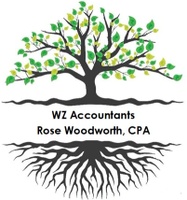How To: Upload Documents to the portal
Uploading Documents
Effortlessly upload your documents, zip files or entire folders for your accountant.
Uploading a document
1. Upload your documents to TaxDome the way that works best for you:
- Drag documents and folders from your desktop to the Recent/Folders tab on your Documents page, then drop them anywhere on the screen. You can also drop documents to a specific folder or subfolder to upload them there.
- Click Upload Documents from either the Documents page or the Home page.
2. Browse your computer to find the documents you want to upload. You can select several files from one folder. (Here are the permitted file types; the max upload size is 300 Mb.)
If you need to select more documents, click Add more.
3. If you dropped documents not to a specific folder, select the folder and subfolder where you want to upload the documents
4. Check the I'm completely done uploading checkbox when you have finished uploading all the requested documents. Your accountant will get a notification that you’re done uploading and will proceed to the next step (here are more ways to notify the firm that you're done uploading).
5. Click Upload.
That’s it! Your files have been uploaded to the selected folder.

Uploading whole folders
To upload entire folders, choose the way that works best for you:
- Drag folders from your computer to the Documents page and drop them anywhere on the screen. You can also drop them into a specific folder or subfolder within the Folders tab.
- Click Upload folder on the Documents page or on the top right of the Home page.
Keep in mind:
- File types that are not recognized won’t upload.
- Your folder structure carries over. All documents are placed in the selected TaxDome folder within their original folders.
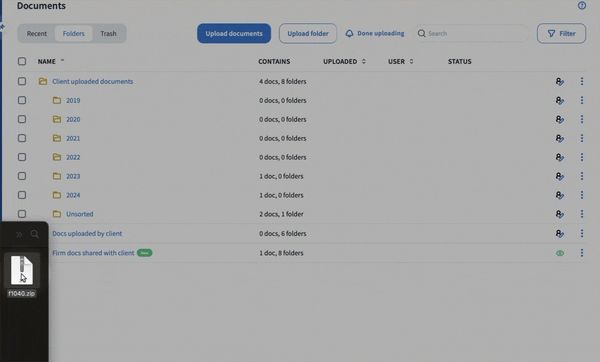
Uploading a zip file
To quickly upload a bunch of documents at once, use a zip file. TaxDome allows zip files of up to 300 Mb. Zip files are uploaded the same as other files. However, once a zip file is uploaded, TaxDome handles it differently:
- The zip file is automatically unzipped.
- File types that aren’t accepted don’t upload.
- Folders on the zip will not replicate on TaxDome, so you’ll need to create new folders on TaxDome to organize your files.
- The original zip archive you uploaded has been deleted
Need More Help?
Not sure you fully understand how all of it works right off the bat? Check out these help options:
- Visit the client help area that gives detailed instructions on how to pay invoices, make prepayments, sign documents, and so on.
- View the TaxDome Client Academy videos on YouTube to get even more info on how to use the client portal.
- Email us at info@wzaccountants.com or call the office at (845) 414-6822.
.png/:/cr=t:27.74%25,l:2.01%25,w:94.34%25,h:42.88%25/rs=w:515,h:234,cg:true,m)
¡Y estamos muy emocionados por ello!
Servir a nuestra comunidad es lo que mejor hacemos, y con nuestra nueva contadora pública certificada hispanohablante, nos enorgullece ofrecer servicios tanto en inglés como en español. Para nosotros es fundamental que cada cliente se sienta comprendido y apoyado. ¡Hablamos español!
This website uses cookies.
We use cookies to analyze website traffic and optimize your website experience. By accepting our use of cookies, your data will be aggregated with all other user data.